Getting Started with the YouTube Popout Player
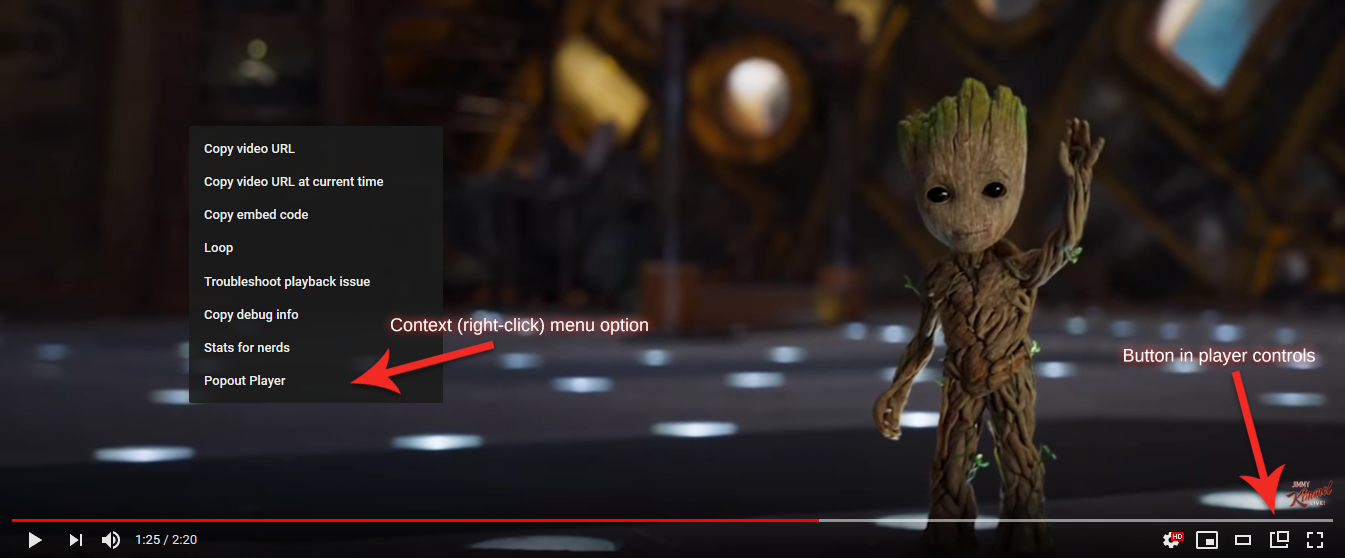
Opening the Popout Player
While viewing any YouTube video, whether directly YouTube, or embedded on any other website, you can use any of the following methods to open the popout player for the current video/playlist:
- Right-click on the video and click the "Popout Player" option (at the bottom of the menu that is displayed)
- Click the popout player icon (a square with a smaller square coming out of the top right corner), which can be found in the lower right corner of the video (by the settings and fullscreen icons)
- Use the keyboard shortcuts (default Ctrl + Up Arrow )
New! Right-click on any link/thumbnail to a YouTube video or playlist, and use the "Open Video in Popout Player" or "Open Playlist in Popout Player" menu options. This works on any website as long as the link goes to YouTube.
Configuring YouTube Popout Player Options
- Click the Red YouTube Popout Player icon that appears to the right of the address bar.


- The YouTube Popout Player options screen will open automatically when you click the icon.